How to Copy Products Into Your Store
We all know finding good product descriptions, images, and pricing can be difficult. That's why we built the "Copy Product" feature into Niche Scraper! With this, you can copy all the details of a best selling product from one Shopify store to another. Just make sure you have a supplier picked out first if you plan on selling the item in your store. Here's how to copy a product.
Step 1
Go to the site analysis tool and find a product from a store you wish to copy. Hover your mouse over the product and click "Copy Product".
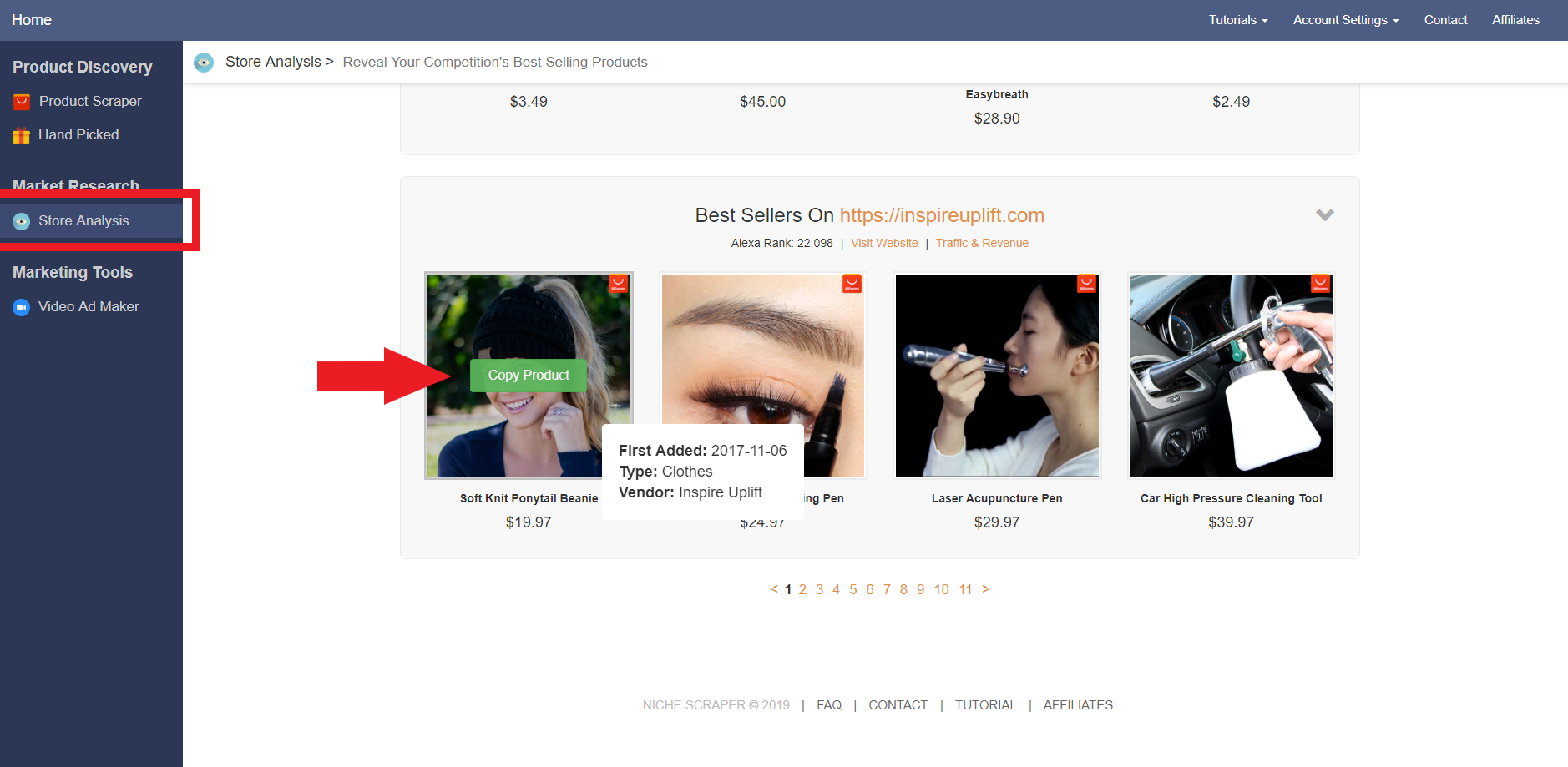
Step 2
You will be asked to enter your store's name so we can connect to it. Enter the name that is in front of your ".myshopify.com" URL.
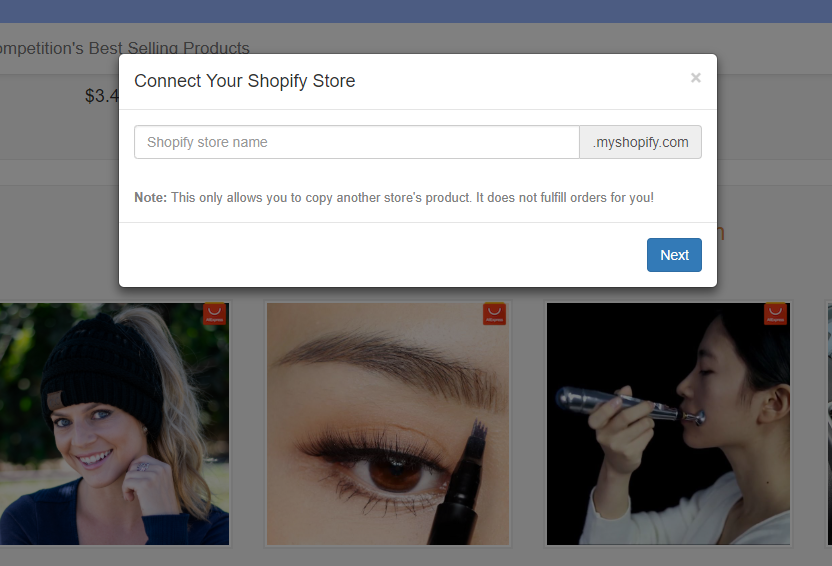
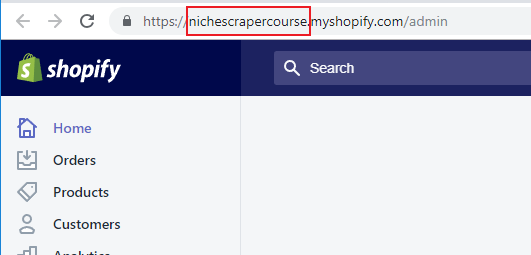
Step 3
Next, you will be taken to Shopify to authorize the Niche Scraper app so we may add the products.
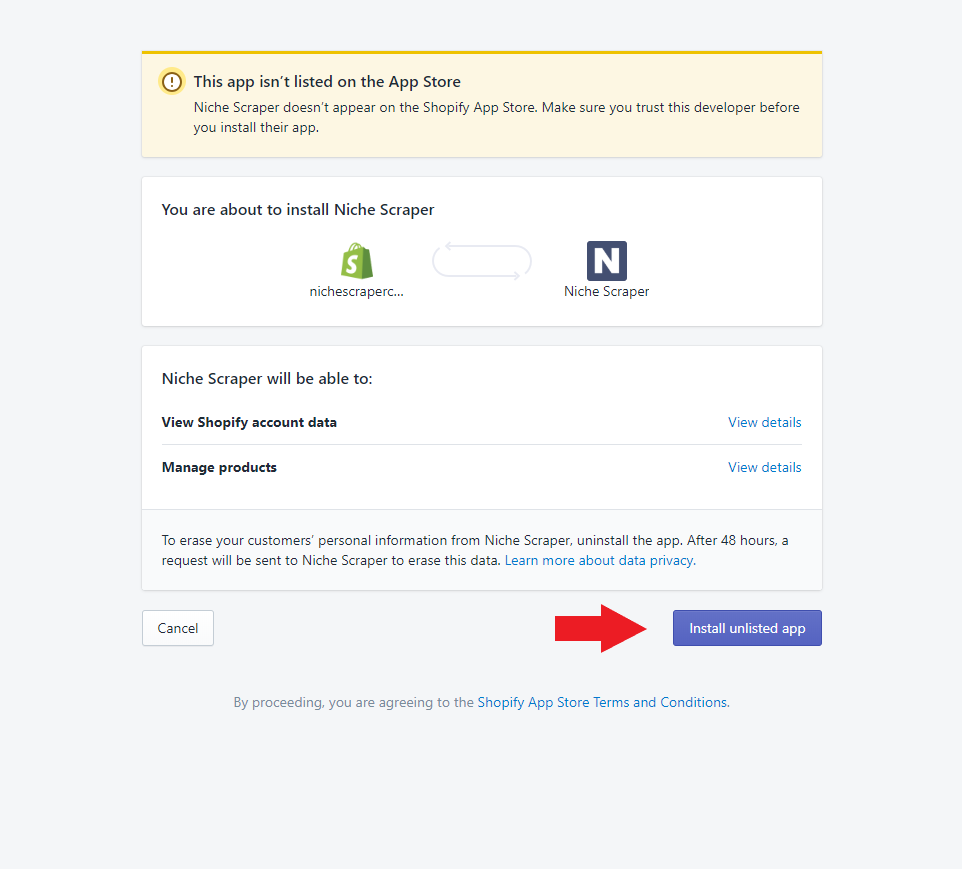
Step 4
Once successfully connected, you can go back and try copying the product. You will be given the URL of the product successfully copied to your store.
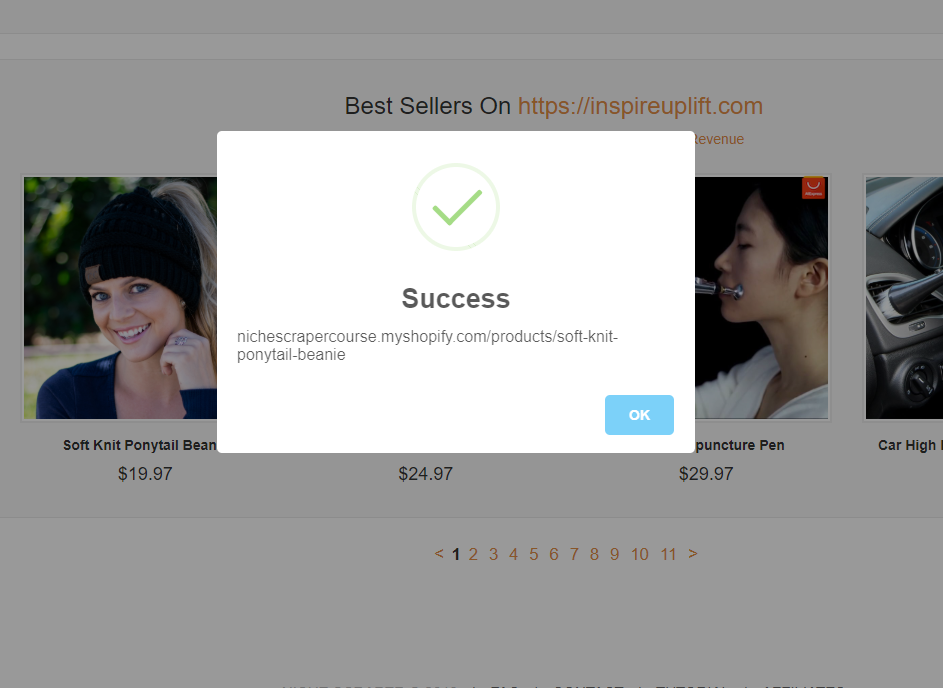
What Now? Fulfilling an Order
Now you should have the product added to your store, with the exact same descriptions and images as the store you copied from, but now what? Most people want to know what happens when a customer orders the product and how to fulfill it.
First, it's always important to make sure you have a supplier picked about before selling a product. Remember, not all Shopify stores dropship their products from AliExpress!
Some use private manufacturers, so you can't just copy every product you see and expect to fulfill it. However, if you do find the same product on AliExpress, we recommend using a free fulfillment app such as DSers.
With DSers, you can connect an AliExpress product to the one copied in your store, without overriding the nice descriptions and images already saved.
To learn how to connect DSers, watch this short video: